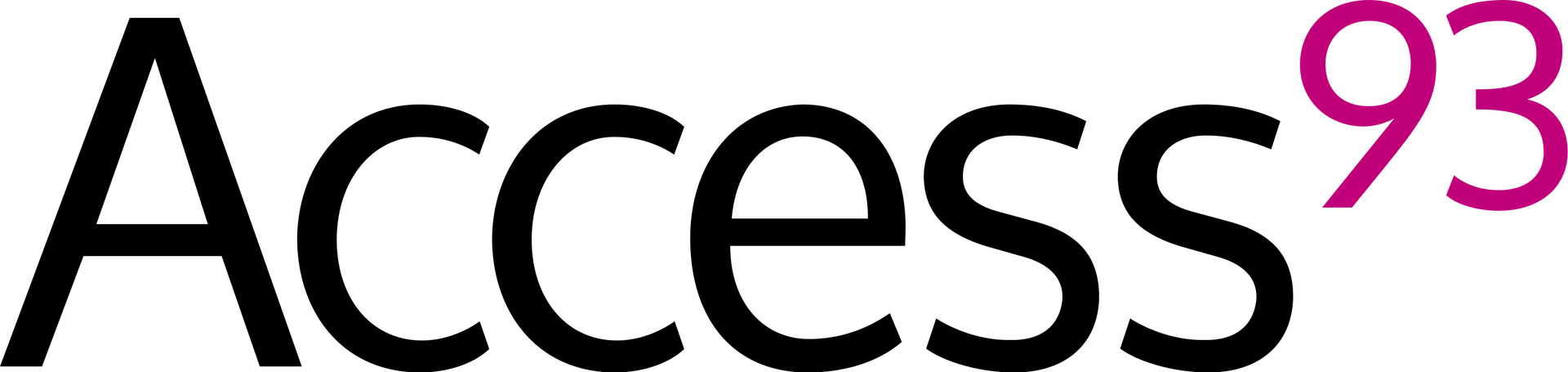Guide: How to Create an Image of a Long-Range SD Card for Cloning
Cloning an SD card involves creating an exact image of the card that can be written to other SD cards. This process is useful for duplicating a configured Raspberry Pi setup or any other SD card-based system.
Prerequisites
- Original SD Card: The SD card containing the configured Long Range software and settings.
- Target SD Cards: Blank SD cards with equal or larger capacity than the original card.
- Computer: A PC, Mac, or Linux system with an SD card reader.
- Software Tools:
- For Windows: Rufus, Win32DiskImager, or Balena Etcher.
- For macOS/Linux: Use the built-in
ddcommand or Balena Etcher.
- External Storage (Optional): If your computer lacks enough space to store the SD card image.
Step 1: Prepare the Original SD Car
- Insert the SD card into your computer’s SD card reader.
- Ensure all configurations, files, and settings on the SD card are finalized before creating the image.
- Verify that the SD card is not corrupt by testing its functionality.
Step 2: Create the Image
On Windows
- Download Win32DiskImager:
- Install and launch the tool.
- Select the SD card as the source drive.
- Create the Image:
- Specify a destination folder and filename for the image file (e.g.,
LongRangeImage.img). - Click Read to create an image of the SD card.
- Wait for the process to complete; the
.imgfile will be saved to the specified location.
- Specify a destination folder and filename for the image file (e.g.,
On macOS/Linux
- Identify the SD Card:
- Open a terminal and run:
diskutil list # macOS lsblk # Linux- Locate the SD card (e.g.,
/dev/disk2or/dev/sdb).
- Unmount the SD Card:
diskutil unmountDisk /dev/disk2 # macOS sudo umount /dev/sdb # Linux- Create the Image with
dd:- Use the
ddcommand to create the image: sudo dd if=/dev/sdX of=/path/to/LongRangeImage.img bs=4M status=progressReplace/dev/sdXwith your SD card’s path and/path/to/LongRangeImage.imgwith the desired file location.
- Use the
- Verify the Image:
- Compare the original SD card and the image:
sha256sum /dev/sdX /path/to/LongRangeImage.img
Using Balena Etcher (Cross-Platform)
- Open Balena Etcher and select the option to clone the SD card to a file.
- Specify a location to save the
.imgfile. - Start the process and wait for it to finish.
Step 3: Clone the Image to Other SD Cards
Using Balena Etcher
- Open Balena Etcher.
- Select the
.imgfile created earlier. - Choose the target SD card.
- Start the flashing process.
Using Win32DiskImager (Windows)
- Insert a blank SD card into the computer.
- Open Win32DiskImager and select the
.imgfile as the source. - Choose the SD card as the destination.
- Click Write to flash the image to the SD card.
Using dd (macOS/Linux)
- Insert the target SD card and identify it using
diskutil listorlsblk. - Unmount the SD card:bash
diskutil unmountDisk /dev/disk2 # macOS sudo umount /dev/sdb # Linux- Write the image to the SD card:bash
sudo dd if=/path/to/LongRangeImage.img of=/dev/sdX bs=4M status=progressReplace/dev/sdXwith the target SD card’s path.
Step 4: Verify the Cloned SD Card
- Insert the cloned SD card into the target device (e.g., Raspberry Pi).
- Boot the device and verify that the software and configurations work as expected.
Optional: Compress the Image
To save space, compress the image file after creation:
bashCopy codegzip /path/to/LongRangeImage.img
This will create a compressed .img.gz file, which can be uncompressed later with:
bashCopy codegunzip /path/to/LongRangeImage.img.gz
Tips for Cloning Multiple Cards
- Use a multi-card reader to flash multiple SD cards simultaneously with Balena Etcher.
- Label the SD cards to avoid confusion during deployment.
By following this guide, you can create and clone SD card images efficiently for your Long Range setup.